Today we tell you how to place signatures on your Firmafy documents when you are going to send a document to sign digitally from our signature solution.
We want you to know all the possibilities you have of customizing your documents, because with Firmafy your signatures will appear in the document in the place you want.
For example, imagine that you are sending a document to a customer to online sign. You have accessed your private area, and after having uploaded the document that you want to sign and indicate the details of the signatories, you would indicate where the signature will be located:
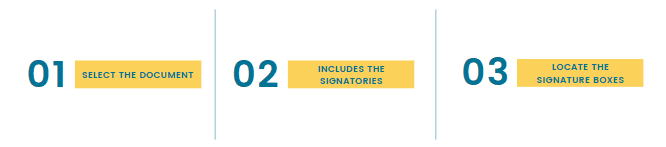
Once you are in step 3, you will find at the top all the options to locate the signatures in the document. We explain what each of them is for:

Drag the signature and place it in the document
Locate the “Signer 1” or “Signer 2” boxes with their names to the place where you want the rubric to appear in the document when signing online.
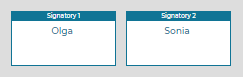
Includes side signature on all document pages
If you want the signatory rubric to appear on all sides of the document pages, just click on this option.
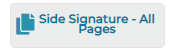
The side signature should only appear on a specific page
For example, if you want the side signature to appear only on the first pages or on a particular page. Click on the document page with a side signature and press this button.
If you want to indicate again the location on a specific page
To change the signature location of one of the document pages, click “Delete signature” after you have checked the page you want to modify. The rest of the signatures will follow where you marked them.
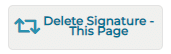
If you want to start again with the whole document
If you need to start over because you have made a mistake or changed your mind about where the signature will go, click on “Remove signature”. The signature location of all pages will be removed.
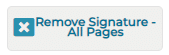
Once you have finished indicating the location of your signatures, simply click on “Send” and you are done. ¡ Your online signature request is already in your customer’s email!
What does my client have to do to sign the online document?
Your customer does not need to do any management or download any application.
Your customer will receive the document you have sent by email or SMS. After clicking, they will enter a security code and sign on their screen – and that’s it! You will all receive a copy of the final signed document.
We remind you that if you have any questions using Firmafy, our support team could help you in our live online chat.
Did you find this post useful? Leave us your comments below, we love to read your opinions!
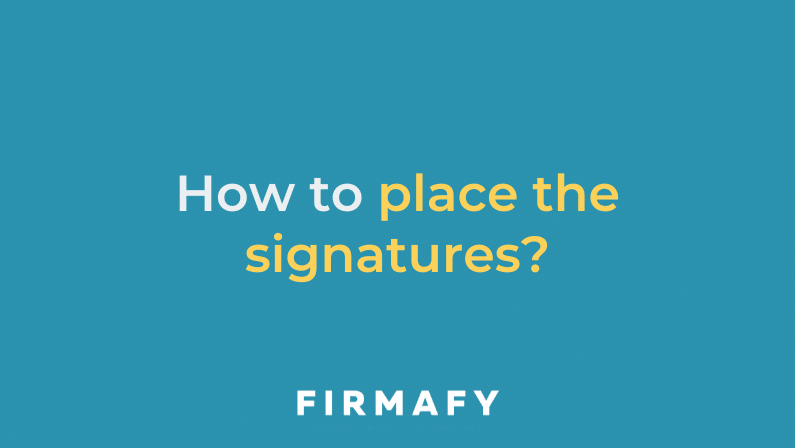

0 Comments