Have you started using Firmafy but you don’t know all our available tools? Discover all the options available in your private area!
If you want to improve your productivity with our electronic signature solution, read on!
In this post we’ll show you how to use your Firmafy private zone? And we’ll analyse which are the most useful tools for your company:
Discover Firmafy’s private area
In your private area of Firmafy, at the top, you will see your username (the email address with which you have registered) and right next to it you will see a flag (indicating the language). By default, Spanish will be selected.
Firmafy is available in several languages: Spanish, English, Italian, French and Catalan. If you want to change the language of your private area, click on the flag and select the language you want.
You will also be able to see your available SMS, your available sendings and storage. This will depend on the Plan and Tariff you have contracted with Firmafy.
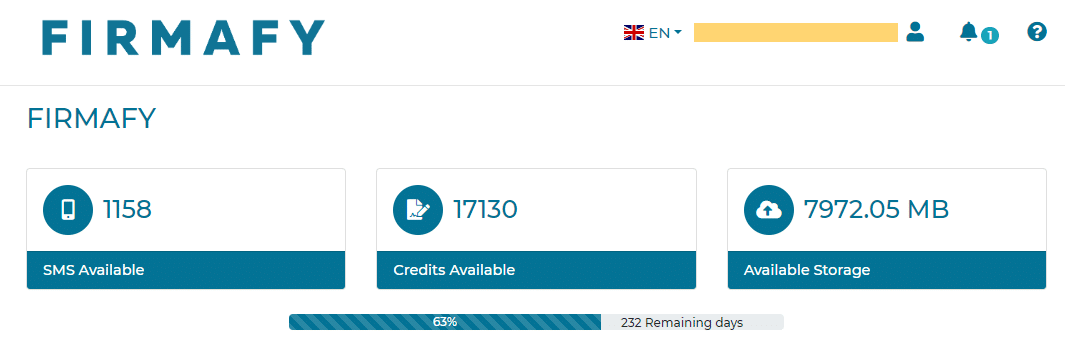
What functionalities does Firmafy offer from the private area?
On the left hand side of your personal dashboard you can see all the functionalities you can use.
You can make a ‘New request’, see all the documents that have been signed by you, view a list of your contacts/signatories, etc.
Below, we are going to detail each functionality in summary form so that you can get to know all the possibilities of Firmafy’s electronic signature in your private area.
How is your private area of Firmafy?
First, let’s start with the different options you have within the ‘New request’ section.
1. Signature request
This option will allow you to send a document to your clients for them to sign it quickly, securely, without a Digital Certificate and with full legal validity.
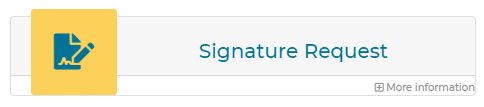
2. Data Request and Signature
This functionality will allow you to ask a customer for their signature and, in addition, before signing, they will have to fill in the information you require, for example, their ID card.
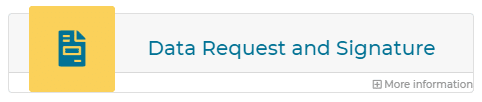
3. Firmalink
Firmalink is a very useful tool when you have to send the same document to all your staff. It allows you to generate a link to your most common documents.
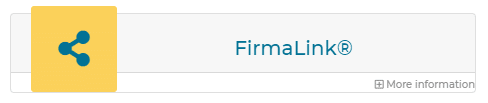
NEW! Firmalink is now available for 2 signatories. This is something that many of our customers had asked for because there are times when the document must be signed by your employees and also, for example, by the head of human resources.
4. Certified E-mail
Firmafy offers another very interesting tool: Certified E-mail. You can send an email and formally accredit the notification.
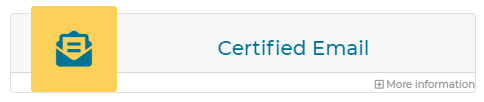
5. Certified SMS
Certified SMS is increasingly used by companies to send important information quickly and efficiently.
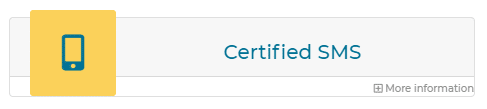
6. Face-to-face signature
This functionality is not yet activated in Firmafy’s plans, but we offer our clients the opportunity to request its activation if they wish.
It is very useful when a client has to sign a document in person at your company but you do not want to use paper.
From your personal area you would have to upload the document and include the name, surname and ID of the signatory. This document would be received on your signature tablet so that the client can read the document and sign it.
Which options does the Firmafy private area offer?
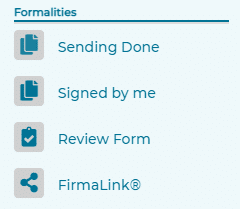
Formalities
In addition, in your personal panel you will find the section ‘Formalities’. Inside it you will be able to see the shipments that you have made, what documents have been signed by you and you will be able to access Firmalink to share the links that you have generated.
Within these options you can know the date of application, who is the signatory or signatories and what is the status of the signature.
User/Template Management
In the section ‘User/Template Management’ you will have 2 options:
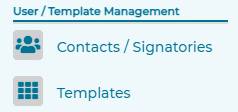
- If you enter into ‘Contacts/Signatories’ you will be able to view your contact book and you will be able to add new contacts by clicking on ‘New Signer‘.
- If you use the ‘Templates’ option you will see all the templates you have generated and you can create new ones in ‘New Template’.
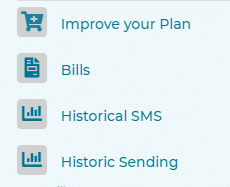
Information about your billing
- In ‘Improve your Plan’ you will be able to know all the details of the different Plans of Firmafy.
- If you select the ‘Bills’ option you will see the number of shipments you have available, as well as the MB of storage and the SMS you can send.
- In ‘Historical SMS” and ‘Historical Sending’ you can see on what date, at what time and to whom you have sent your shipments and the state in which they are.
Finally, in ‘My Profile’ section you will have included your data whether you are a natural or legal person and you will have the option to include your logo in the documents.
In addition, you can view your working groups or know where access to Firmafy occurs.
Do you want to know the latest news of the electronic signature?
In your personal panel you will find all the news of the electronic signature of Firmafy and you will have at your disposal a series of posts with tips for the correct use of Firmafy.
Below, you will find the sections ‘Why choose Firmafy?’ and ‘What documentos ca be signed online with Firmafy?’ There you can solve the doubts that arise most among our customers.
If you can’t find the answer to your question, don’t worry! If you click on the Chat icon, our Support team will solve all your questions immediately.
Did you know all of Firmafy’s available tools?
We hope you have made clear all the options available within your private area. Don’t forget to leave a comment below, we love hearing your opinions about the electronic signature!
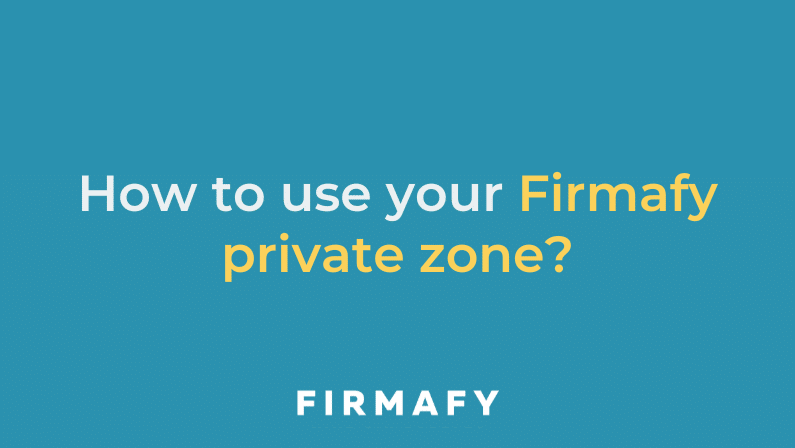

0 Comments