Do you need your client to easily sign a document online? Pay close attention! With Firmafy, you can send a contract via Email or SMS for your client to sign instantly on their mobile device.
Do you want to know how to send it? We can help! In this article, we explain step by step how to send documents for online signing via Email or SMS with Firmafy.
Table of Contents
ToggleHow to facilitate the online signing of documents?
Think signing online is complicated? Forget about long queues and endless procedures! With Firmafy, you can make signature requests in a matter of seconds, comfortably and 100% legally.
To sign, your client only needs to have an email. What if your client doesn’t have an email? No problem! You can send the signature request via SMS. We provide all the details below.
Here’s how you can send documents for online signing via Email or SMS with Firmafy.
With Firmafy, you decide the best way for your client to receive the notification to start the electronic signature process:
- By email.
- Via SMS.
- Both methods simultaneously: Email + SMS, giving them even more options to sign.
Let’s illustrate its utility with an example: imagine your client doesn’t have an email, and you need them to sign a contract. If you have their mobile number, you can still send them the document without any issues by choosing the SMS delivery method in Firmafy.
Next, we explain how to indicate in Firmafy that the delivery for signing should be done via Email or SMS and show you how the notification for signing the document will appear to your client in both cases.
How to indicate Email or SMS delivery?
To choose how you want the notification for signing to be sent to your client or clients: via SMS, Email, or both, you must access your personal Firmafy panel and click on “New Delivery.”
You will choose the type of delivery you want to make, upload the document, and you will find yourself on the screen where the signer’s details are filled in. Before entering your signers’ information, you must select the type of notification you prefer to initiate the signature process: “email,” “SMS,” or both. The selected options will be highlighted in blue.

By default, “by email” will always be marked. If you prefer it to be sent via SMS, simply uncheck the email option and highlight the SMS option in blue. If you prefer to ensure that the document reaches the client through both methods, you can also do so by leaving both options checked.
(We remind you that in the case of choosing via email, you will still need to provide the mobile phone number for the security OTP code to be sent to the signer before the signature).
How will your client view the documents for online signing?
If sent via email:
If you send it via email, your client will receive an email a few minutes later. Upon opening it, they can click on “View Document” to initiate the signing process.
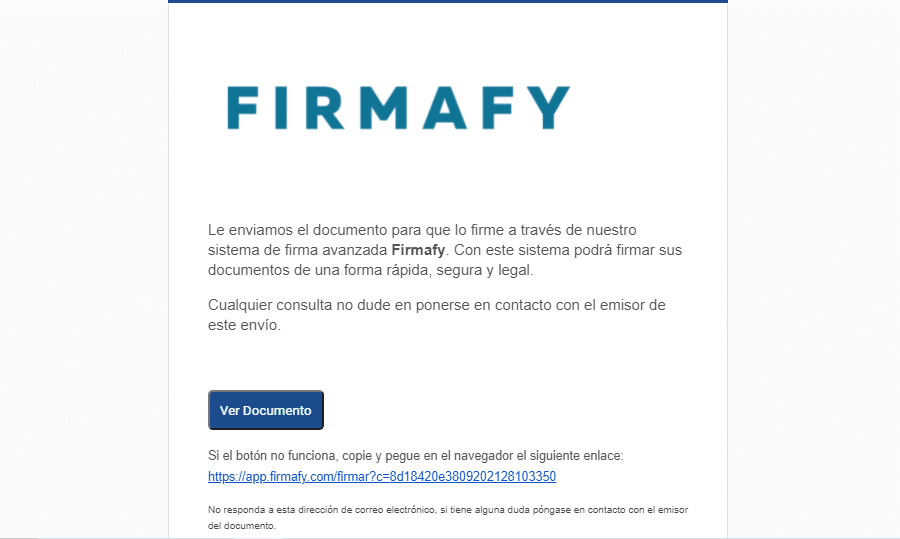
One advantage of sending via email is that you can track the status of signatures, knowing if the recipient has received the email, opened it, read the document, and ultimately signed it.
When sending a document or contract via email, there is the possibility to verify that, although it has been sent, it has not been delivered. If the client has completed all the required steps and signed the document, the tracking will be complete.

If sent via SMS:
When sending a notification via SMS, your client will receive a Firmafy message almost immediately on their mobile device, indicating who sent it and providing the access link to the document. When they click on the link, the online signing process will start on their mobile device. It’s that simple!
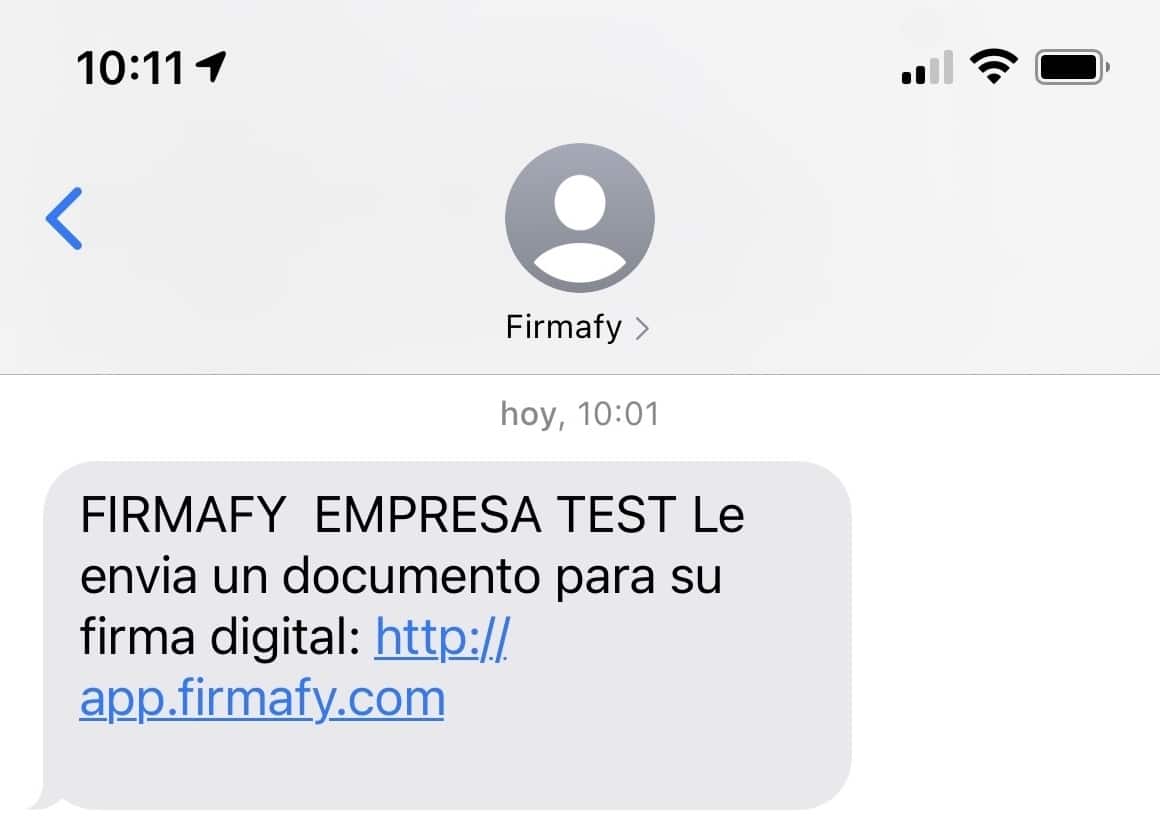
As you can see, both options are very easy to use. To sign a document or contract, your client only needs a mobile device, tablet, or computer. This streamlines document management and allows the human resources department to dedicate more time to other tasks.
Furthermore, it makes signing easier for clients, as they can sign online with full legal guarantees without the need for a Digital Certificate. This is a significant advantage, as acquiring a Digital Certificate involves waiting in queues and delays in signing.
Additionally, using electronic signatures allows your company to save time and costs and is an innovative option that facilitates remote work, a growing trend for many businesses.
We hope this article has been helpful. If you have any questions, feel free to consult with our technical support team, who will be happy to assist you.
Do you find this a straightforward process for sending documents via email or SMS? Leave your comments below; we love hearing from you!
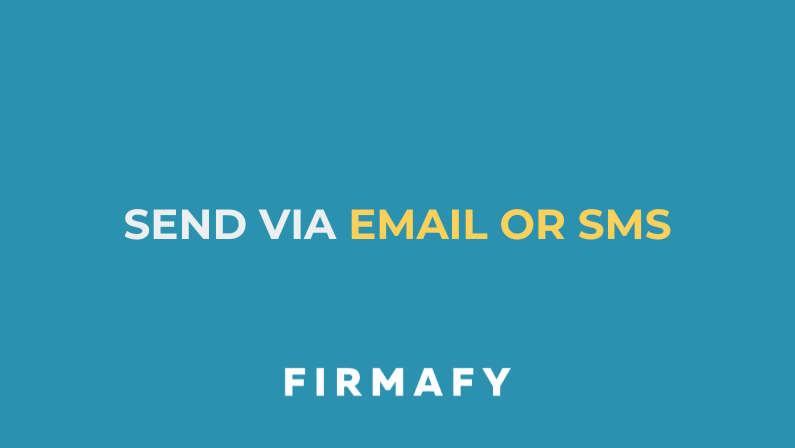


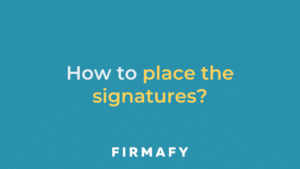

0 Comments